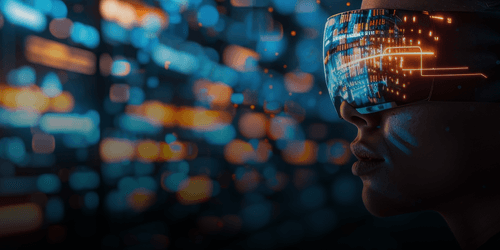Since the pandemic remote interviews have become the standard, industry-wide. But what a lot of people may not have experienced yet is presenting in the remote world. Presenting from home can be daunting, especially when it’s for an interview, and you may be unsure of what programmes to use and how you’ll come across. The novelty of remote presentations can be advantageous, however, as there is scope to impress with skills and visuals others may not have seen before.
In this article we’ll take you through a few tips to ensure that you not only feel comfortable in presenting remotely, but are using remote presentations to your benefit.
Remote Interview Protocol
There are some aspects of presenting that haven’t quite overleapt the technological boundary as smoothly as others. Now we not only have to worry about presenting ourselves professionally, but our surroundings too. Thankfully, there are some tools at your disposal if your remote work space is not as aesthetically pleasing as you would like it to be.
Firstly, clear your background and try to be as well-lit as possible. If you still feel your surroundings are distracting both Zoom and Microsoft Teams offer ‘background blurring options’. These put you into focus and clear away any attention-grabbing background concerns you might have.
Next, eye contact. The first step towards mimicking eye contact is to have your camera at eye level. The second is to look into the camera. With remote presenting everyone understands the layout of your screen and so no one will expect you to stare directly into the lens for the entirety of your presentation. It is, however, worth practicing this seemingly unnatural habit so that you can do so as you introduce yourself and occasionally throughout. This mimics eye contact as closely as possible and projects confidence.
Finally, drag your view of yourself to the top of your screen so that your face is lifted during your presentation. Or, if you find looking at yourself too distracting, both Microsoft Teams and Zoom have an option to hide your own image from view.
How to create an engaging presentation
In 2020 out of a sample of 1000 office workers, 22% admitted it takes them less than six minutes to drift off during a PowerPoint presentation and 58% claimed to have almost fallen asleep during one in 2019. So it is vital that we bring our energy up and create engaging presentations for our remote audiences.
Consider the ways in which innovative technology can elevate your presenting skills.
Firstly, there are a range of different free presenting programmes which offer contemporary designs and engaging templates - try Canva or Prezi for free alternatives with innovative visuals. The latter of the two also enables your graphics to fit around you as you present, so that there is no need to share screens.
Ludus can also be a great tool if you are more design-oriented and what to show off your creative abilities. Karen Moyse, managing director of communications training at Kinetic Future, also suggests purchasing professional photos to add a polished visual element. These can be purchased from Istockphoto.com amongst others. As Cindy Skalicky, presentation expert affirms, ‘your slide deck is the suit and tie of your presentation’.
How to become an engaging presenter
Susie Phillips-Baker, an organisational psychologist from Future Presents, has suggested that presenters should never speak for more than five minutes without audience interaction. The standard method, of course, being through a Q&A session. Whether you decide to allot a specific time for questions, or answer as you go along, what is significant now is that you indicate the order of proceedings. Do you want audience members to unmute themselves freely? Use the hand-raise function and wait to be called upon? Post questions in the chat?
Distinguishing will show that you have thought ahead and considered how to make your audience as comfortable as possible.
It’s also important to remember that interviews are as much about you asking questions as answering so have a look at our five questions to ask interviewers if you’re looking for inspiration.
Other interactive methods you might call upon include:
- Screen-sharing demonstrations. These use everyone’s independent screen to your advantage.
- Interactive games to keep people on their toes. For instance, asking people to turn off their cameras if they agree with a statement or to react with a specific emoji depending on their opinions. This can be a low-stakes way of involving everyone and checking engagement.
- Utilising the chat function. Or alternatively, place polls or your own short questions into the chat at the top of your presentation so that you have an insight into your audience’s existing presumptions and views on your topic. Perhaps mute the notification sound and let the audience know that they can enter questions into the chat box as you go along.
Now that the content of your speech is decided, it’s time to update your prompts . Gone are the days of flashcards and crumpled-up pieces of paper in shaky hands. You may now want to consider translucent sticky note apps. With these, you can write your cues and layer them over the top of your Zoom or Microsoft Teams page, enabling you to view your virtual meeting room and your notes at the same time. There are a range of different applications offering translucent notes but the most common is Transparent Note which is compatible for both Windows and Mac systems.
Rehearse and have a backup plan
Of a study taken in 2019, just 13% of office workers have never experienced an issue with their presentations. So, with the odds stacked against you, consider e-mailing your presentation across ahead of time, just to be on the safe side. Muting your device notifications also ensures an uninterrupted audio feed and plugging directly into your modem, if possible, will provide the best internet connection for the smoothest run of your remote presentation.